Recently, I’ve got some cheap Arduino Nano from Internet for about 5 USD. However, I was struggle with the connection issues that my Arduino program cannot regonize my Nano chips.
The error message is kind of like this

And I found out that the new Arduino nano has a different USB connection chip which is CH340G compared to the previous FTDI one.


The new nano(left) and the old one I bought have some different chip layout.

After installing the driver from the manufacture from China, the problem finally sloved.

You can download the driver from here if you have encounter the same problem.
WCH CH340G driver
Just click on the download button.
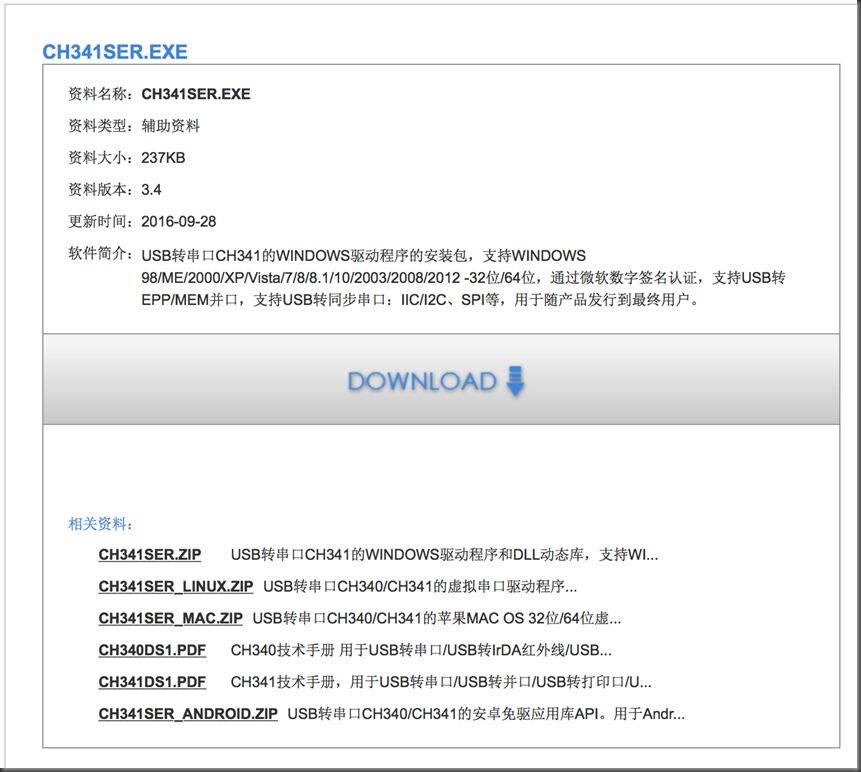
For Mac and Linux I think this two file might work!
https://youtu.be/jZElNvcHmMk
Comments
Post a Comment